The best way to run WSO2 Identity Server on Windows 10 with a Windows Subsystem for Linux
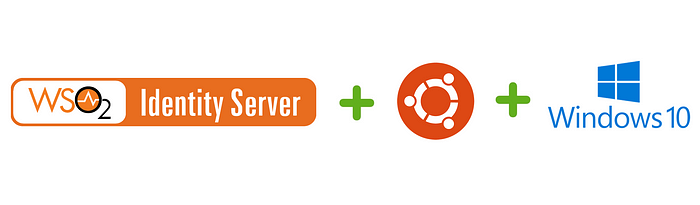
Windows Subsystem for Linux (WSL)
The Windows Subsystem for Linux (WSL) is a new Windows 10 feature that enables you to run native Linux command-line tools directly on Windows, alongside your traditional Windows desktop and modern store apps.
WSL is a feature of Windows provided by Microsoft which allows Linux tools and programs to run on top of the Windows 10 operating system.
It allows developers to get the advantage of both the user-friendly Windows operating system and the developer-friendly environment of the Linux operating system. Using WSL, Linux features such as bash shell and Linux tools can be run on top of the Windows operating system.
It will simply open up a windows console running the bash shell, where you can run your commands. The good thing about this is it allows you to access your local disk drives which are mounted to the /mnt folder.
But why should you use a WSL rather than a virtual machine?
- WSL requires few resources than a VM
- Allows you to run Linux specific tools and apps alongside windows tools and apps
- Can access windows file system with Linux shell
Let’s get started!
Install WSL
- Go to Control Panel and then click Programs, under Programs and Features click Turn Windows features on or off.

2. Tick the Windows Subsystem for Linux option.

Then windows will install WSL. After installation restart the computer
Install a Linux distribution
- Go to Microsoft store and search for the distribution you prefer.
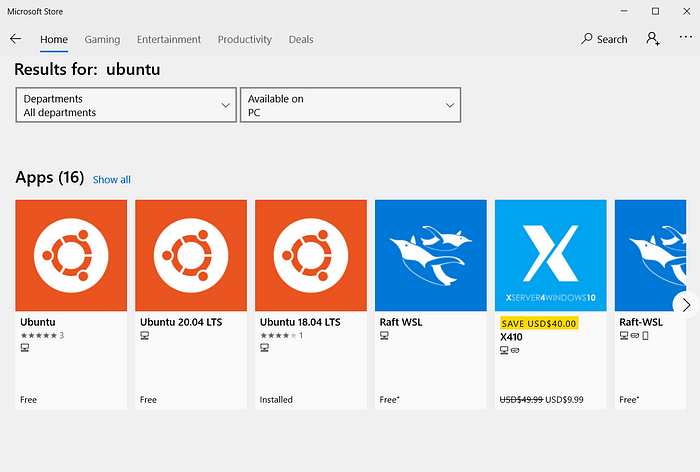
Select the distribution (Here I used Ubuntu 18.04 LTS) and click install
After installation, you can open the bash shell by searching for Ubuntu on Windows 10 search.

After a few minutes of installations, you will be prompted to create a new user with a username and a password. Finally, you will get a bash shell where you can run commands.
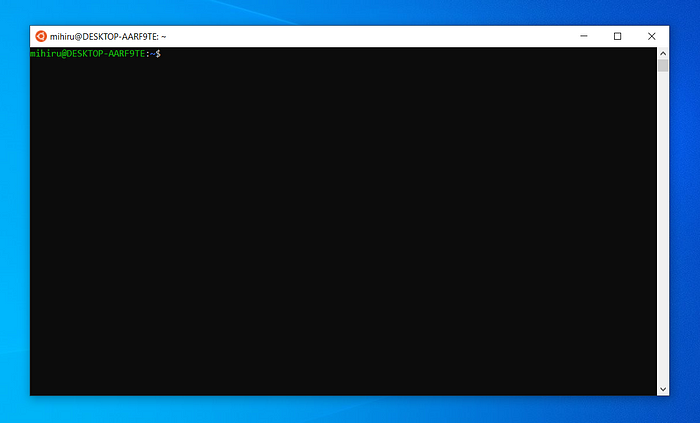
Installations on WSL
- Install JAVA
You can follow normal JAVA installation steps. Make sure you set the environmental variables for JAVA. - Install unzip
sudo apt-get install unzip
Download WSO2 Identity Server
You can visit wso2 releases on Github (https://github.com/wso2/product-is/releases) and download the latest release. (Here I used wso2is-5.11.0). After downloading you will get a zip file.
Unzip the zip file
Use the Ubuntu shell to unzip the zip file.
unzip wso2is-5.11.0.zip -d <destination_folder>
Note — Unzipping with the windows command prompt will not work
Run WSO2 Identity Server
Change directory to the unzipped folder (Here I’ll call it <IS_HOME>)
Then change directory to bin cd <IS_HOME>/bin
Run WSO2 Identity Serversh wso2server.sh

Finally, you have your WSO2 Identity Server running on Ubuntu on top of Windows 10.
References
https://wso2.com/identity-and-access-management/
https://github.com/wso2/product-is/releases
https://docs.microsoft.com/en-us/windows/wsl/faq
https://www.youtube.com/watch?v=av0UQy6g2FA&t=183s
